 This version include a lot of new features: a stand-alone option that works as an alternative editor and works on mobile, auto-inserting custom crafted meta descriptions when you haven’t selected text, and a slew of filters to tweak the behavior.
This version include a lot of new features: a stand-alone option that works as an alternative editor and works on mobile, auto-inserting custom crafted meta descriptions when you haven’t selected text, and a slew of filters to tweak the behavior.
During development, anytime we had an open question about what should the experience be that both sides were reasonable, the question arose—what about a filter? Let it be changed?
WordPress’ philosophy includes “Decisions, Not Options”. Press This is a simple tool. It shouldn’t have a million of settings to tweak, be confused over, and become frustrated with. Out of the box, it’ll just work.
If you want to tinker, you have to open up a php editor, know where to find the filters, and how to use them. Not all power users are to that point.
Introducing Press This Extended.

Press This Extended adds settings to Settings->Writing that allow you to fine tune and tweak Press This. Rather use <cite> instead of <em> when linking to the source? Hate the word “Source”? Are you a cowboy poster (like me) who likes to publish, then proofread, so want to see the post in the traditional editor after publishing? All this and more is available to power users via the user interface with this plugin.
Installing it is simple. Install it via Plugins->Add New, visit Settings->Writing to tweak it. Boom. 💥
If you haven’t used Press This before, visit the Tools page in your WordPress Dashboard. You can drag the bookmarklet to your browser’s bookmark bar. Then, when you’re on a page you want to “press”, select some interesting text, if you’d like, and click the bookmarklet. Also, you can simple visit Press This at /wp-admin/press-this.php on your site.
Bug reports and other geeky things? Visit the GitHub repo. Other questions? Contact me.
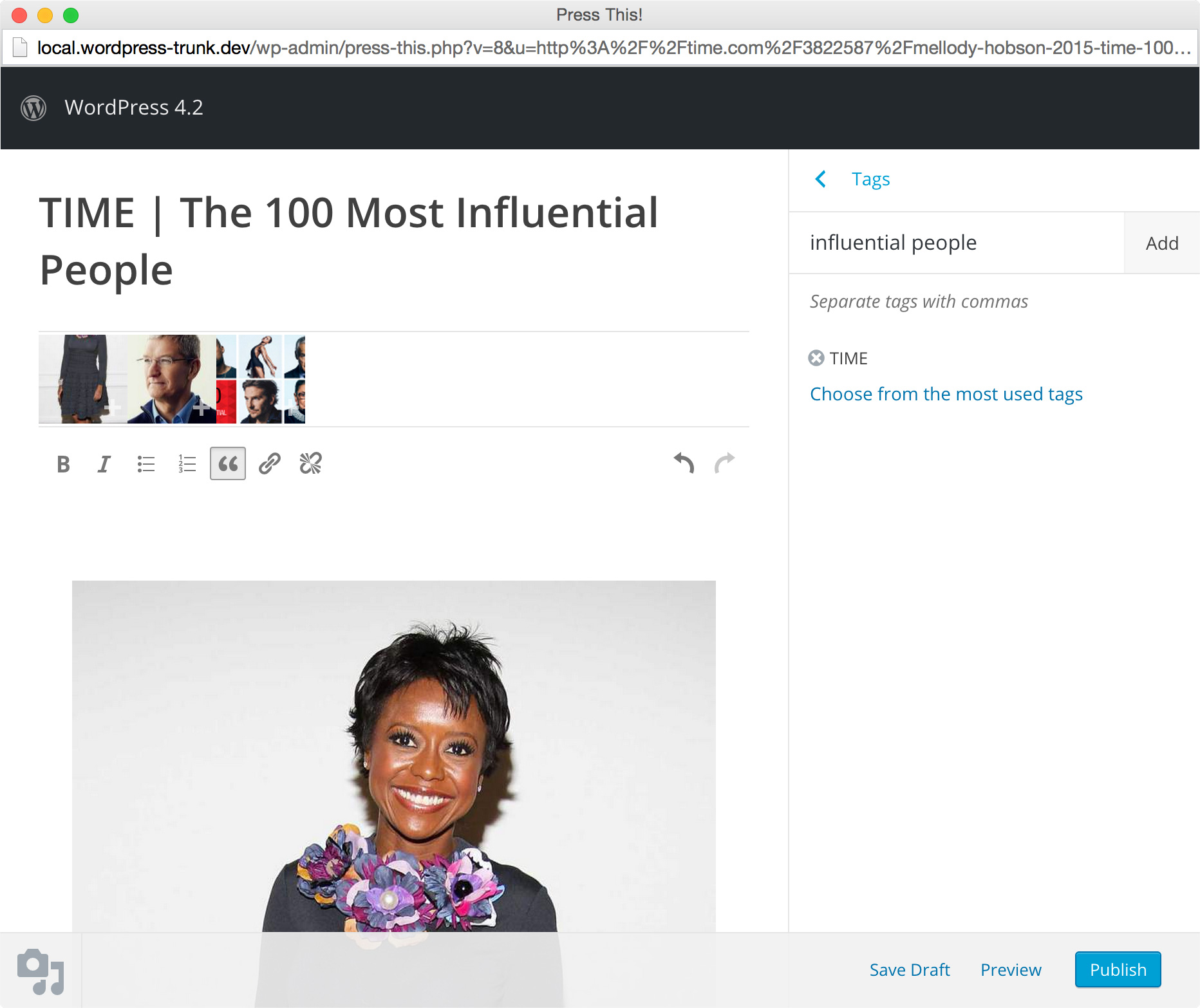
Leave a Reply